I have been a classroom teacher for 20 years and a Special
Education teacher for 5. I don’t remember the Universal Design of Learning
being pushed in any professional developments I have had through the years. I
may have studied it while doing my undergraduate work back in the early 2000s,
but it was not stressed enough for me to remember. How can this be? You would
think that when I entered the Special Education world 5 years ago, I would have
heard of it then. Nothing sticks out in my mind. When I began reading about
UDL, I discovered that its origins go way back to the early civil rights and special education legislation that
emphasized the right of all students to a free, appropriate public education in
the least restrictive environment. Now, least restrictive environment I do know.
If you ever listen to the assurances the administrator reads in an ARD meeting,
least restrictive environment is a big part of that document. As I researched
further about UDL, I found, “The UDL framework was conceived by researchers at
the Center for Applied Special Technologies (CAST) in the late 1980s as the
result of the alignment of three conceptual shifts: advancements in
architectural design, developments in education technology, and discoveries
from brain research.” (Ralabate, 2011). I want to break each category down and
look at how it applies to education today, whether general or special education.
The architectural design mainly refers to students in wheelchairs.
The library must be laid out so that students can maneuver through the stacks. No
books can be higher than can be reached from a sitting position. Technology
centers must be high enough for a wheelchair to fit underneath the table. “After
the passage of the Americans with Disabilities Act (ADA) in the 1990s, schools
and other public buildings were retrofitted with ramps and other architectural
features to provide physical access.” (Ralabate, 2011) This was awfully expensive but necessary.
Developments in educational technology were another big step in
serving the needs of students. Before the shift, the only medium used in education
was print. (Besides the occasional film strip shown on that big rolling
projector with the built-in screen) Today,
differentiating instruction to meet individual needs is much simpler. “Now, text
could be easily enlarged, simplified, summarized, highlighted, translated,
converted to speech, graphically represented, and supported through accessible,
digital materials.” (Ralabate, 2011) In
my classroom, I have no readers. I utilize the sites that read books to students.
I make sure text-to-speech is set on any curriculum we use online. When
discussing reading passages as a whole group, I can enlarge the text and
highlight parts I want students to focus on.
Discoveries in brain research is new information to me. “Concurrently,
brain imaging conducted while individuals were engaged in learning tasks (e.g.,
reading, writing) revealed three networks at work in the brain during learning:
recognition network (the "what" of learning), strategic network (the "how"
of learning), and affective network (the "why" of learning) (Rose
& Meyer, 2002). And this information leads to this document outlining the
UDL Guidelines. These guidelines break down the what, how, and why into ways of
differentiating instruction and the production of work by students. “The UDL
Guidelines are a tool used in the implementation of Universal Design for
Learning, a framework to improve and optimize teaching and learning for all
people based on scientific insights into how humans learn.” (CAST, 2018)
Guidelines for UDL
“These guidelines offer a set of concrete suggestions that
can be applied to any discipline or domain to ensure that all learners can
access and participate in meaningful, challenging learning opportunities.” (CAST,
2018)
As a Special Education teacher, Instruction for my students
is so individualized. Depending on their disability, accommodations like
these in the UDL document are listed in a student’s Individual Education
Plan (IEP). The ARD Committee decides which accommodations would help the
student best. Of course, a seasoned educator would know this because I can’t
imagine there is an educator out there that has never been a part of an ARD
committee. When I read the UDL document, there are some guidelines that I don’t
get an opportunity to use with special needs students. Most I do use on a
regular basis whether they are listed in my students’ IEP or not. They are good
accommodations for any struggling student in general education or special
education.
References:
CAST (2018). UNIVERSAL DESIGN FOR LEARNING GUIDELINES
VERSION 2.2. Retrieved
April 24, 2022,from http://udlguidelines.cast.org
Ralabate, P. K. (2011, August 30). UNIVERSAL DESIGN FOR
LEARNING: MEETING THE NEEDS
OF ALL STUDENTS. The ASHA Leader.
Rose, D. H., & Meyer, A. (2002). TEACHING EVERY
STUDENT IN THE DIGITAL AGE:
UNIVERSAL DESIGN FOR LEARNING. Alexandria, VA: ASCD.




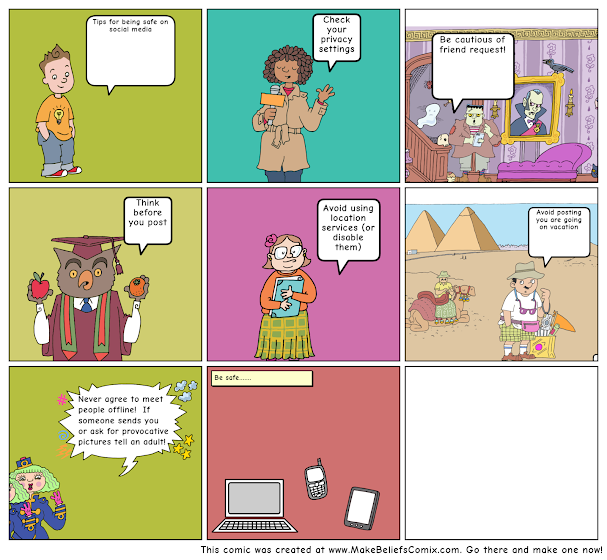

.jpg)